So, you need to setup an out of office message in your Office 365 portal. This article will show you how to set up out of office in Outlook 365.
First, I think it’s important that we cover off as much information as possible. That way your the most informed you could be about the issue, possible pitfalls and the solution.
Secondly, I’ve also put this post on Medium in case you prefer reading over there!
You can also find related posts on automation here
Terms
Office 365
Microsoft introduced this software subscription service in 2011, and it’s main goal was to turn the current Office business model from a perpetual license to a cloud based subscription model. Slow to begin with, once users saw the benefits of having a web browser and local application version of all their favourite Microsoft software, it quickly took off.
To date, this service provides a huge number of applications and tools. From the expected Outlook, Word and Excel programs to email, calendars and team collaboration.
Out Of Office
This is an automated reply, typically setup in your email clients or team messaging apps, that tells colleagues and clients that you are unavailable.
These help manage the expectations of the sender as they typically include a reason for your absence along with a date that you will next be available. This is often abbreviated to simple ‘OOO’
You can find a list of professional out of office examples here.

Outlook
Developed and maintained by Microsoft, this is the most popular email client on the planet. Offering both web and local application versions of the software, it’s also available on mobile devices.
Even though Outlook started out as a simple email client, it now hosts a large number of other responsibilities and tie-ins. For example, Outlook now hosts calendars, integrations to other Microsoft products plus many many more.
How To Set Up Out Of Office In Outlook 365
Since in today’s world, we often don’t have time to respond to messages, especially when we are meant to be enjoying a holiday or vacation. And since we don’t all have personal assistants, it’s easier just to setup and out of office message that will automatically reply to senders and let them know about your availability.
Lets jump into my 2 methods for setting up an out of office message in Outlook.
Method 1
For method 1, we will be setting the automatic replies using the Outlook desktop app.
First, open Outlook by searching for ‘Outlook’ in the Windows search bar
Once open, head over to:
File -> Automatic Replies
From here, you can setup your automatic replies. Including a time range for messages to be sent, different messages for senders inside and outside your organisation and custom formatting on the message itself.
I’ll leave a screenshot below for what this should look like. I’ve also highlighted the most important parts:
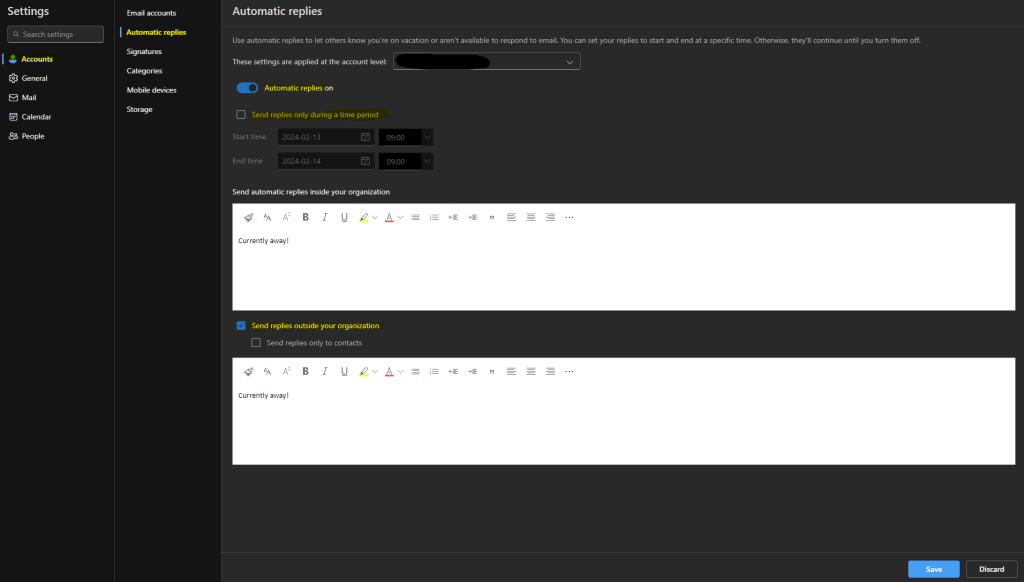
Let move onto the second method!
Method 2
The second method involves setting the out of office message via the Microsoft Office online portal.
To get started you can do either of the two methods below:
Login to https://outlook.office.com
Head over to https://portal.office.com and click into the Outlook icon
Once you’re logged into Outlook in your web browser, follow the below steps:
Click the Settings cog in the top right corner -> Click Automatic Replies
Now that you’re here, it’s very similar to the method shown above. You can enter your automatic replies along with all the same custom settings as found in the desktop application.
Again, I’ve included a screenshot below so that you can see this in action:
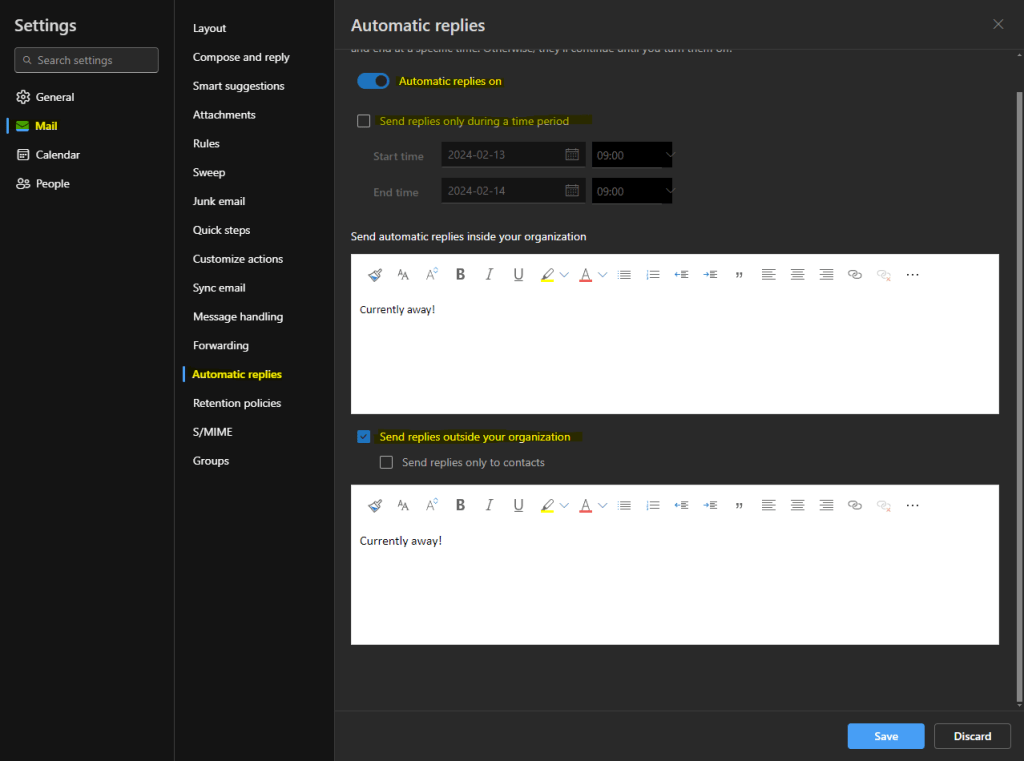
Done!
Testing
It’s a good idea to always test automatic replies before you leave your desk and start enjoying the sandy beaches and bottomless drinks!
Thankfully, this is easy to do. Just send yourself and email, or get a college to email you and confirm that an automatic reply is received. Simple!
Conclusion
With this being a fairly simple post, there’s not much of a conclusion. What I will say is just how easy it has become to set up out of office replies compared to the earlier days of computing.
Outlook and other products have really pioneered a new way of connecting with people, and creating a convenience even when we aren’t all at our desks at the same time.
Automatic replies used to just be a hard and fast rule, but now you have so much granularity when setting these up. Even telling Outlook to only reply to people outside of your organisation if they are in your contacts list.
I hope you found this post helpful!
Enjoy! 🎉