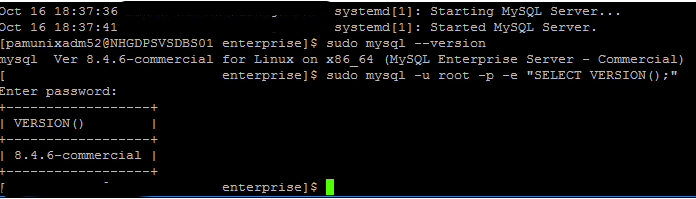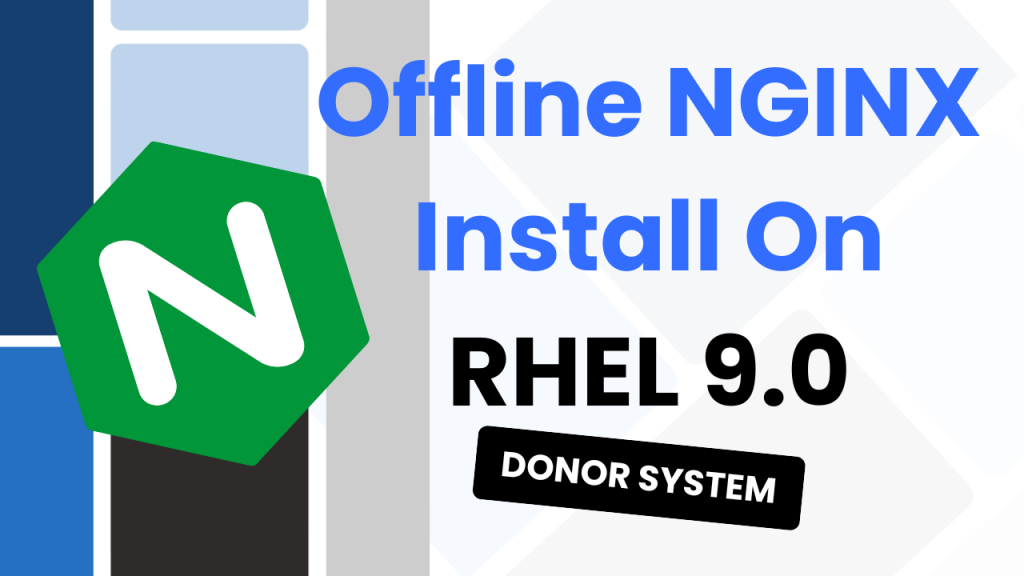Happy Monday everyone!
I wanted to put into words how to change the Bluetooth name on iPhone.
I’ve also written this post on Medium in case you prefer reading over there.
Introduction
So you might be wondering: What even is the Bluetooth name on your Apple iPhone? Easy! This is the identifier you see when trying to connect to another Bluetooth device. Essentially, making it the only way to make sure you are connecting to or from the right device.
This is why it’s so important to change the Bluetooth name as the default one generated by Apple, isn’t the best and could be the same as another device.
Thankfully, it’s a simple process to change this to something more meaningful.
How to Upgrade MySQL Community to MySQL Enterprise on Red Hat 9
Been a while since I made a post, so let’s jump straight back in with…
How to Setup WordPress Backups (FREE!)
Personally, I like my website. A lot. And I wouldn’t want one mistake to make…
Install NGINX on an Offline RHEL System – 2 Systems Required!
Been a while since my previous post, but let’s hope the magic hasn’t rubbed off…
MySQL 8.4 Replication with SSL on Ubuntu 22.02
So I recently wrote a post and made a YouTube video on setting up MySQL…
Gutenberg Just Broke my Website
More of a story and vent than an informative article. So to save you reading…
How to Design a Website in 5 Steps
Benefits of Changing Your iPhone’s Bluetooth Name
There are three main benefits to changing the Bluetooth name on your iPhone: Personalisation; Identification and Security. You can see a breakdown of these below for more information:
Personalisation
Simply put, you can change your Bluetooth name so that it identifies with you. Instead of the default name which isn’t very unique, you can change it to something fun. I remember setting mine to classics such as ‘remote detonator’ and ‘Creepy Black Van.’
Identification
Another positive is being able to easily see which device is yours. Nothing worse than sending a photo to the wrong phone because you didn’t know which device was yours in the list. This is also useful for automatically connecting in future, because if you change the name then you might find devices don’t automatically connect anymore.

Security
Contrary to both the reasons above, whilst some people would chose to use their own name, you might want to use a name that others wouldn’t associate to you. So if your friends keep trying to send things to you, you could change your name so that they can’t identify which phone is yours.
Method 1: How To Change Bluetooth Name on iPhone
To change the Bluetooth name on your iPhone, you can follow these simple steps:
Open the Settings -> General Settings -> About
Once here, you can edit the Current Device Name
It’s here that you can set whatever name you want
That’s methods 1, it’s the simplest method to change the Bluetooth name on your iPhone and the option I would pick.
Method 2: How To Change Bluetooth Name on iPhone
If you want to change the name of a specific device that is currently connected to your iPhone’s Bluetooth, you can follow these steps:
Open the Settings -> Bluetooth Settings -> Tap the Device you want to rename
From that menu, you can modify the name of the connected device
And that’s the method for changing the names of the Bluetooth devices that you are connected to.
By following these steps, you can easily change the name of any connected device through your iPhone’s Bluetooth settings. It provides a convenient way to personalize and identify each device with a unique name of your choice.

It’s worth noting that not all devices offer this functionality. It depends highly of the device itself and the devices that you are trying to connect to also.
Changing Bluetooth names for connected devices allows for better organisation and easy identification, especially when multiple devices are connected to your iPhone. It adds a level of personalisation and uniqueness to your device management, enhancing the overall user experience.
FAQ
Conclusion
As you’ve seen, changing your Bluetooth name isn’t difficult. There are just a few caveats to be aware of in case things go wrong.
It’s a simple yet powerful change to make when personalising your phone. It allows you to have a unique digital appearance when connecting to and from other Bluetooth devices. This allows you to show your personality through your phone.
Thank you so much for reading the post, I really hope you learned something and took something away with you.
Enjoy! 🎉