This post will revolve around WDDM drivers and How To Check For WDDM Drivers In Windows.
Before we start, I also wrote this post on Medium and my new Facebook page in case you prefer reading over there!
Introduction
If you don’t know what a WDDM driver is, then let me explain. This is a Windows Display Driver Model, which is a graphics driver architecture first introduced in Windows Vista. If you remember Windows Vista, I’m sorry. That’s all I can say.
WDDM became a requirement starting from the release of Windows 8.
Recent Posts
How to Upgrade MySQL Community to MySQL Enterprise on Red Hat 9
Been a while since I made a post, so let’s jump straight back in with…
How to Setup WordPress Backups (FREE!)
Personally, I like my website. A lot. And I wouldn’t want one mistake to make…
Install NGINX on an Offline RHEL System – 2 Systems Required!
Been a while since my previous post, but let’s hope the magic hasn’t rubbed off…
MySQL 8.4 Replication with SSL on Ubuntu 22.02
So I recently wrote a post and made a YouTube video on setting up MySQL…
Gutenberg Just Broke my Website
More of a story and vent than an informative article. So to save you reading…
How to Design a Website in 5 Steps
What Is WDDM?
WDDM provides the functionality needed for your Windows system to actually render the OS and applications to the screen. It’s an old standard by todays standards, requiring a minimal of a Direct3D 9 capable graphics card.
How To Check For WDDM Drivers In Windows
Thankfully, it’s super easy to find the version of WDDM you have installed on your system. Follow the below steps to do this:
1) Open the Windows run dialog using: Win+R
2) In the run dialog, run: dxdiag
3) After a short wait, you should get the DirectX Diagnostic Tool window
4) Open the Display 1 or Display 2 tab
5) Find the Driver Model value in the Drivers section
You can see this value in the below screenshot too in case your having trouble finding the WDDM driver version:

WDDM Versions
I’ll include the WDDM versions below just in case someone finds them useful!
| Operating System | Supported WDDM Version |
|---|---|
| Windows Vista | WDDM 1.0 |
| Windows 7 | WDDM 1.1 |
| Windows 8 | WDDM 1.2 |
| Windows 8.1 | WDDM 1.3 |
| Windows 10 build 10240 | WDDM 2.0 |
| Windows 10 version 1607 | WDDM 2.1 |
| Windows 10 version 1703 | WDDM 2.2 |
| Windows 10 version 1709 | WDDM 2.3 |
| Windows 10 version 1803 | WDDM 2.4 |
| Windows 10 version 1809 | WDDM 2.5 |
| Windows 10 version 1903 | WDDM 2.6 |
| Windows 10 version 2004 | WDDM 2.7 and WDDM 2.8 |
| Windows 10 version 20H2 | WDDM 2.9 |
| Windows 10 version 21H1 Windows 11 | WDDM 3.0 |
| Windows 11 build 22262 version 22H2 | WDDM 3.1 |
| Windows 11 build 25xxx version 23H2 | WDDM 3.2 |
WDDM vs XDDM
The main difference with XDDM (2000 Display Driver Model), is that the Kernel-Mode display driver uses I/O control codes, or IOCTL to talk to the video driver. In contrast, with WDDM the user-mode display driver talks with the Direct3D runtime. Finally, the WDDM graphics kernel subsystems talk to the display driver.
Why WDDM?
The main purpose of WDDM is to provide better performance related to graphics and stability. Although there isn’t much of an option since Windows 8 and later version and the Windows operating system only support WDDM.
The main benefit is the WDDM supports new DirectX graphics infrastructure, or DXGI.
WDDM Services
You might find that the WDDM service is not running on your system. If this occurs, you can check the service and attempt to restart it using the sequence below:
1) Open Control Panel -> Administrative Tools -> Services
2) In the Services window, find or search for WDDM
3) Right-Click WDDM and select Properties
4) Open the Generic tab and set the Startup Type to Automatic
If the above method doesn’t fix your WDDM service issue, I’d recommend: rebooting; performing Windows Updates and troubleshooting your Windows install. In that order as well!
FAQs
Conclusion
You should now know everything you need to know about WDDM drivers. They are typically a quiet piece of software that runs with no awareness of the user.
However, when things go wrong they can quickly become tough to diagnose. Particularly since the driver version can’t just be updated through a software update. You need to replace your graphics card to one that supports the newer WDDM driver versions.
Thanks so much for reading!
Enjoy! 🎉
Hey there, You have done a fantastic job. I will certainly digg it and personally recommend to my friends. I’m confident they’ll be benefited from this site.