Personally, I like my website. A lot. And I wouldn’t want one mistake to make me lose hours of work, or even worse, lose my website altogether!
Let me show you how to setup WordPress backups, completely for free!
I’ve also written this on Medium, and made a YouTube video!
Why Use Backups?
You might be thinking:
When I make content, I always use the little “save” icon, so what more do I need?
Quite a bit!
You see, that little save icon only saves your content to your web server. This is the same location as your website, which means it will be accessible should your website be attacked, hijacked or deleted.
It’s important to have and maintain external backups of your website.
Personally, I think the best option is to save the backup files completely away from your web hosting. I chose Google Drive as it’s free, fast and easy to setup with most backup software.
How Many Backups Do I Need?
Really, it’s up to you. Is your website simple with non-important information? Then maybe just a single backup ran each week will do.
But, if you have a more complex website with important data, then I would recommend an automated backup to at least two different locations.
The gold standard of backups is called the “3-2-1 rule“. This means having 3 copies of your data, on 2 different media types, with 1 copy being held offsite and ideally offline.
Media types could be cloud storage, USB, CD, and tape if you were born in the 70’s.
For example, this setup would be very robust:

Let me explain:
Your WordPress website performs an automatic backup every day at 21:00 (9pm). This backup is saved to your Google Drive and to an FTP (File Transfer Protocol) server that you have at your house. In the morning, you then manually copy the latest backup on the FTP server to a USB drive. The USB drive is then disconnected and put into your drawer until tomorrow morning.
How to Setup WordPress Backups (FREE!)
I’ll be using UpdraftPlus (FREE) as it’s just the best WordPress backup solutions I’ve found so far. You can purchase the Premium version which has more features, but it’s really nice as the free version has all the features I need, including:
- Automated backups
- Cloud storage connections
- Email notifications
So like all WordPress plugins, go to your site, head over to plugins, add new plugin and find UpdraftPlus:

Once installed, activate it. Once activated, click into the plugin and you should see a screen similar to this:

Head over to the Settings tab, and setup any file and database backup schedule you’d like. To setup a backup destination is as simple as clicking any of these icons and following the prompts:

Finally, what I like to do is enable to simple email notifications option that’s towards the bottom of the same Settings page:

Once you have all that setup, make sure to save your changes using the button at the bottom of the Settings page!
Now you can go back to the Backup/Restore tab and run your first backup. For your first time, I would recommend checking your destination and confirming the necessary files are showing.
Testing the Backups
Unless you have another website that you can use, you’ll have to restore the backups to your actual site. I wouldn’t recommend doing this during the busy hours or if a lot of changes have taken place.
Ideally, you’ll run a test restore at least once a month to make sure that the following are working correctly:
- Backups are running completely
- Files are saved to the destination(s)
- Destination data is accessible and ready
- Restoring the files works and no corruption or incompatibility occurs
Conclusion
To wrap this all up nicely with a neat little bow, I would recommend you have daily backups of your website taken to a storage location away from your web server and ideally to two separate locations.
To be a master backup operator, you can also manually download a backup once a month and hold this onto a USB drive just in case your web server and destination storage are unusable. This can happen if your WordPress website is hijacked and they delete the backups from the same console that you use.
USB backups often provide a final lifeline in situations that do happen, albeit very rarely.
Thanks for reading! 🎉