So you want to share your location on your iPhone, then this post is the one for you. Lets jump into ‘How To Share Location On iPhone‘
Before we start, I also wrote this post on Medium in case you prefer reading over there.
Blog Content
Recent Posts
- How to Upgrade MySQL Community to MySQL Enterprise on Red Hat 9
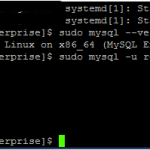
- How to Setup WordPress Backups (FREE!)

- Install NGINX on an Offline RHEL System – 2 Systems Required!

Introduction
The location settings provided by Apple are very extensive, with numerous ways of sharing your location. Whether it’s for a single instance, on your way to a destination or continuous, Apple allows you to do them all.
On top of this, they offer a super simple interface to these powerful tools. Something that users have come to expect from Apple, with the ‘Apple Ecosystem‘ at it’s strongest.

3 Methods – Explained
There are a total of 3 separate ways to share your location on your iPhone. These are listed below with a short explanation of what they offer:
Share Once
In iMessages or Maps, you can simply share a single point in time view of where you are right now. An example of where this has come in really handy for me: I was trying to find a friend so that we could have a catch-up, but the area was new for us both and we weren’t sure where either one was. So my friend shared his location with me using this method, and we were able to find each other at last.
Share On The Way
This option is only available in Maps, and it allows you to share an estimated time of arrival – or an ETA – in iMessages. This way, anyone that you share with can see how long you have until you arrive. They can also see your turn-by-turn directions.
This also allows the sender to use the Check-In feature to share your location if you don’t arrive at your destination as expected.
Share Ongoing
You can use the Share Ongoing method via Find My or in iMessages. This allows you to share your live location, for a set amount of time. The options are super flexible and range from an hour, until the end of the day or forever. Again, there is a lot of flexibility in this scheduling so I urge you to try this out yourself. It’s really cool!
Limitations
There are unfortunately some limitations to the sharing, one of which being the version of iOS you are running. At the point of writing this post, you are required to use iOS 17 to use all the sharing options. It’s recommended that you update your iPhone if you don’t see all the options above.
You might also run into limitations with different iPhone and iOS versions. As an example, if you have a newer iPhone then your recipient, they might not be able to access your shared location unless they update their phone.

How To Share Location On iPhone – 3 Methods
Now, lets look into how you can setup all the 3 different methods of sharing your location with someone.
Share Once
To share your location as a snapshot, and allow the recipient to see where you are at only that moment in time. You can follow the below steps:
Open a conversation or start a new message
Tap on the Plus button -> Tap Location
Tap the Map Pin button -> Tab Send Pin -> Then send your message
You might have seen that this is referred to as sending a ‘location pin’ because that’s an intuitive way of telling the sender that your future location won’t be shared. You are only sharing a map pin for where you are right now.
This is slightly different in iOS 16 and earlier, to do share your Pin location in those versions you can follow the steps below:
Open a conversation or start a new message
Tap the person’s name -> Tap ‘Send my Current Location’
You might argue it was simpler in earlier versions of iOS but I think they’ve also made it clearer which is a weird trade off.
Share On The Way
To share your location whilst you are enroute to a destination, you can either share your location in Maps or by starting a new Check In session in iMessage. Both methods are shown below. Lets start with sharing your location via Maps:
Open Maps
Setup the journey you want to take
Tap the route card -> Share ETA
Chose the contacts you want to send the ETA to and send.
You might also notice that the Share ETA option isn’t available, if this is the case then you can enable it in Settings -> Maps.
Let’s move onto sharing your journey location using Check In. You can see the steps for this below:
Open a conversation or start a new message
Tap the Plus button -> tap Check In -> tap Edit
Chose one of the two options and send the Check In to the selected recipients
This option is again, super useful if you are meeting a friend somewhere and you want to let them know exactly when you will arrive without having to actually tell them.
Share Ongoing
Similar to the Share On The Way method above, you can also send your location on an ongoing basis using 2 different methods. These are Find My or via iMessage. I’ll start off with how to share you location using Find My, first:
Open the Find My app on your iPhone
Select the People tab
Tap the Plus button
Tap Share My Location
Enter the name or phone number of your recipient -> Send
Alternatively, you can share your location using iMessage, I’ll show you this below:
Open a conversation or start a new message
Tap the Plus buttons -> Tap Location -> Tap Send
It’s that easy!
You’ll notice that with both the methods above, you do get to chose how long to share your location for.
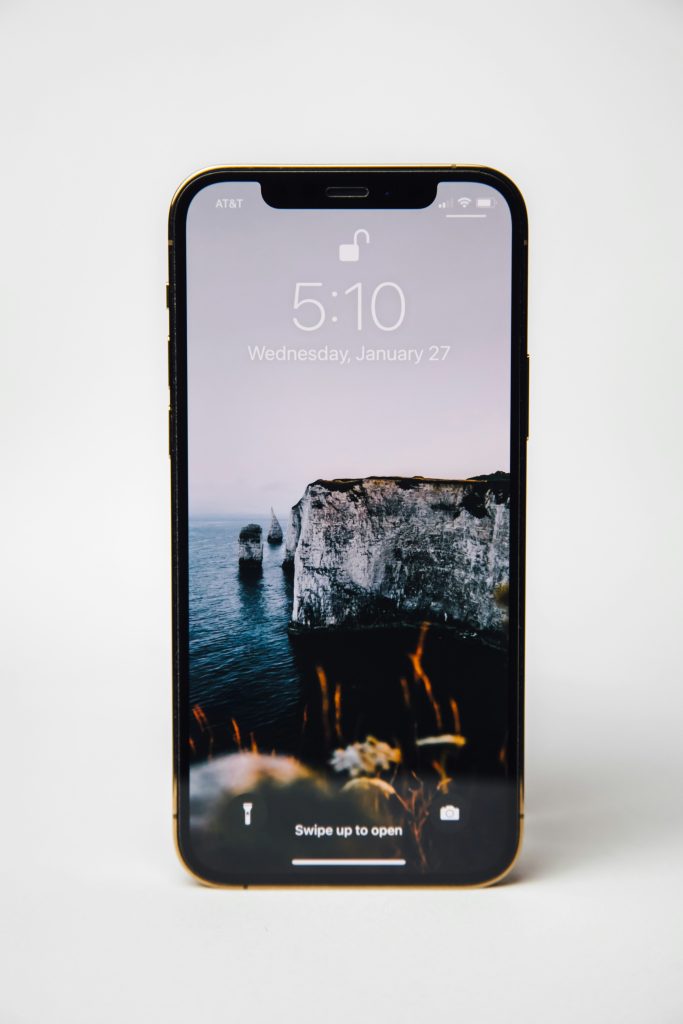
Conclusion
Awesome, so that’s all the methods covered off. We went over sharing your location just once, sharing your location on a journey and sharing your location for a set amount of time.
It’s also really important to know how to disable location sharing services in your iPhone, this is something we will cover in a future post.
I hope this has helped your learn how to share your location with friends and family in a super simple yet powerful way.
Enjoy! 🎉
Pingback: How To Screen Record On iPhone -